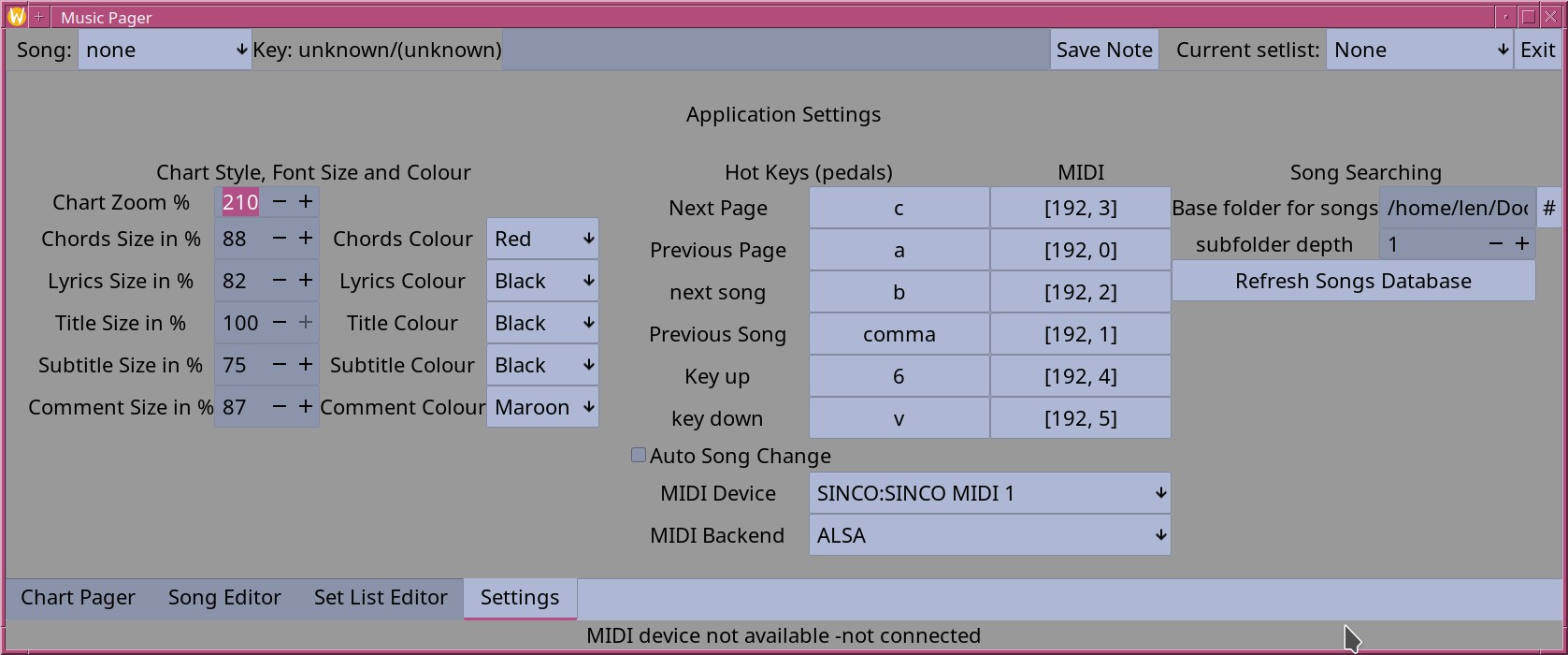The PDF Utilities Page
Previous Page
|| Main Page
|| Next Page
There are four settings pages. The first is for creating PDF files of songs.
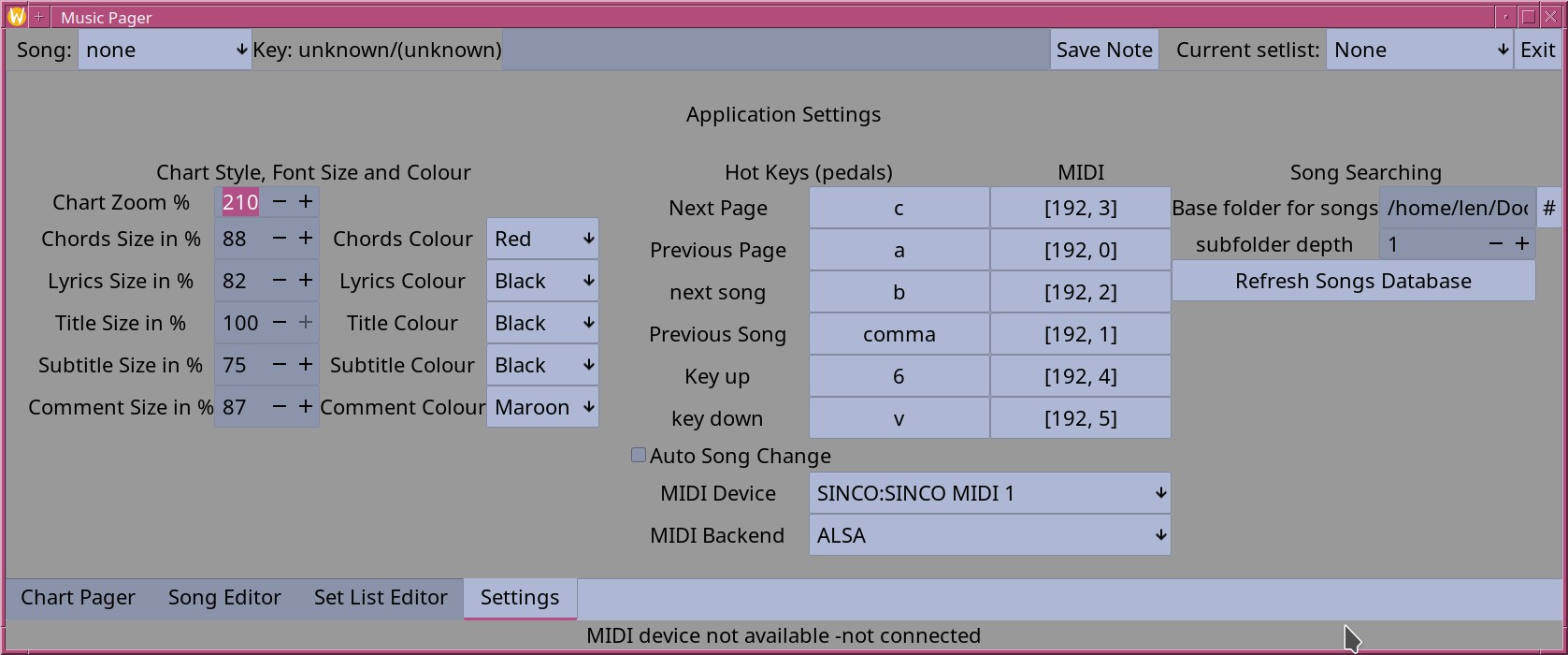
While using Music Pager directly on stage or at practice, there are
times when having a PDF file which can be printed and handed to band
mates or to be used where a computer may not make sense.
So Music pager allows the creation of PDF files. Music Pager supports:
- Creating a PDF file of the current song.
- Creating a group of PDF files of the current set list.
- Creating a single PDF file or "book" with all songs from the
current set list in it. This may be a more convenient way of
distributing a group of songs.
- Creating a temporary PDF file and opening the system PDF viewer
with that file. Most PDF viewers also allow printing of the document.
so this could be thought of a print preview button.
Often times, the settings that work well with viewing do not work well
with printing. So The PDFs have there own settings.
- Columns: Can be either single where the PDF has one column all the
way down or Auto Double which tries to do everything in two columns
to save pages but will drop to single if the song's lines are too
long to fit.
- PDF Save Folder: This will open a folder dialog that allows selecting
the folder where pdf files will be stored. The files will be stored with
the original filename and with the extension changed to pdf.
- Lyrics Only: This is for those who don't need the chords such as
singers and will allow fitting a song on less pages.
- Colour Fonts: By default PDFs use all black fonts to work with the
average printer. This allows the use of the same colour fonts as used
in the chord display for printers that support that.
- PDF Zoom: The overall zoom for the chart display is often not the
best font size for PDF use. Changing the zoom may allow a song that
is too wide for two columns to fit.
Previous Page
|| Main Page
|| Next Page