The song selector and display drop down.
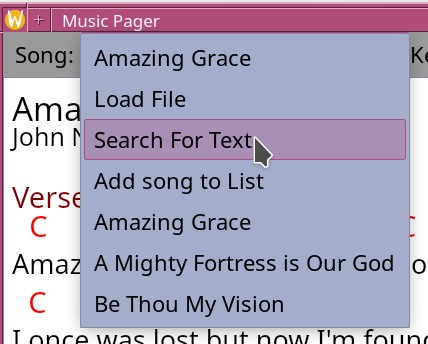
- Displays title of current song.
- Option to load a song from a filename.
- Option to search the title, first line of verse and chorus or song number (not all songs have verse and chorus markings).
- Option to add the current song to the current set list if it is not already there.
- All of the songs in the currently loaded set list.
The Song information area.

- The Key label shows the current key with the source file key in braces.
- The notes area can have text about the song typed in to help the musician remember during performance. If enter is typed after writing and there is a current set list, the notes will be remembered with that set.
- The save button will save the note to the current song,
- If the notes are different is the song file and the set list, the notes from the set list will be displayed
- Also note that if hot keys are set to letters, it is best to switch tabs away from the chart or those keys will still do the hot key function rather than input the letter.
The set list display and selection area. This drop down normally displays the current set list name.
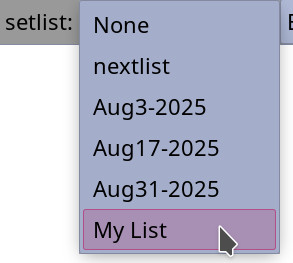
When selected, it shows all the set lists available. Clicking on one will load that list.
The exit button exits the application. If the current song has been edited but not saved, a dialog will open to remind the user there have been changes and can save before quitting.It is worth noting that if a song does not have a {key: } tag and the key was guessed, then the file has been changed and needs to be saved to keep the key information.
 The top bar is visible all the time. It shows and can select the current song.
It allows notes about the song to be shown and edited. It allows the selection of a set list.
Finally, it has an exit button.
The top bar is visible all the time. It shows and can select the current song.
It allows notes about the song to be shown and edited. It allows the selection of a set list.
Finally, it has an exit button.