For most Linux desktops, Pulseaudio is the desktop audio server and many desktop applications talk directly to Pulseaudio. JACK will take exclusive access to any device it uses as master to ensure no other application changes it's sample rate or interferes with the audio in some other way. The utility used for bridging extra devices also takes exclusive access of the device it uses. So for desktop applications to have audio while the JACK audio server is running Pulseaudio needs to be bridged to JACK. In this way, JACK acts as the "device" for Pulseaudio.
It has been found that when Pulseaudio is bridged to JACK it will cause interference if it can still see any audio hardware and so before bridging, Studio Controls will disable any ALSA modules in Pulseaudio making JACK the only audio "device" Pulseaudio sees.
Studio Controls can set up any number of pulse->JACK bridges with any number of channels. The bridging tab has two sub tabs, one for bridges from pulse to JACK and one for bridges from JACK to pulse.
The first is Pulse outputs to JACK.
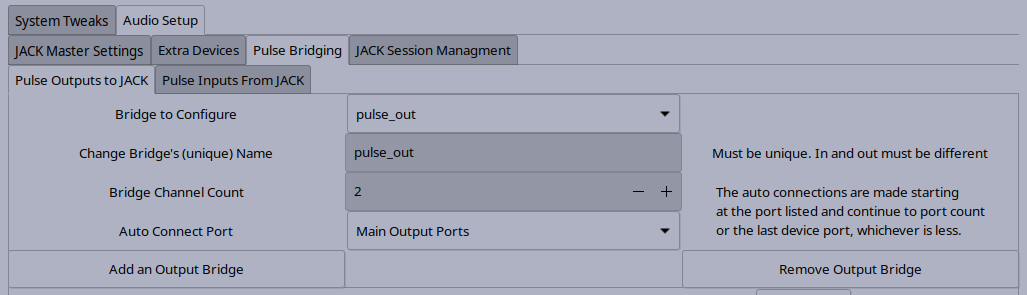
This screen consists of these controls:
num where num is the first number
that makes the JACK client name unique. The new bridge will default to two channels
and no auto connections.
The second tab, Pulse Inputs from JACK, is the same as the first
but only deals with inputs to Pulse. It has all the same settings tha work the same way
with the exception that new ports will be named pulse_in-num instead.
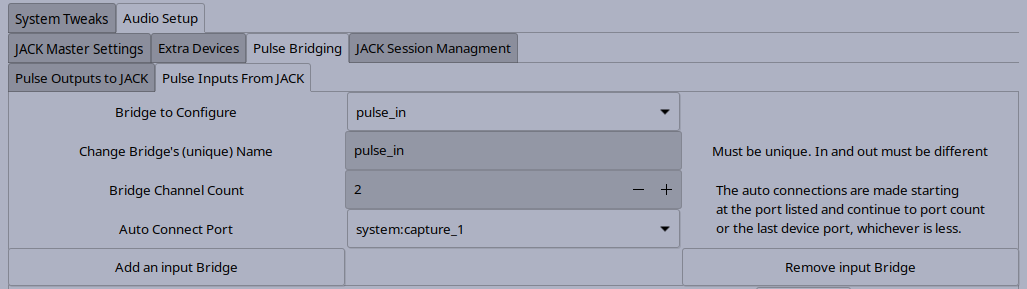
![]() Previous: Audio Setup - Extra Devices
--- Introduction ---
Next: Audio Setup - Jack Session Management
Previous: Audio Setup - Extra Devices
--- Introduction ---
Next: Audio Setup - Jack Session Management
![]()