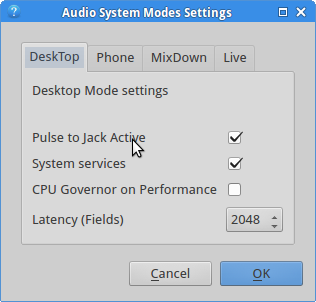
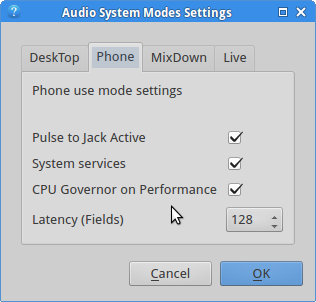

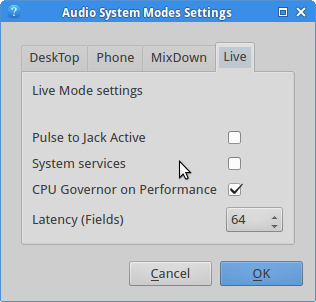 Any change made in the config dialog
screen will take effect as soon as ok is selected if the change was made to the current mode.
Any change made in the config dialog
screen will take effect as soon as ok is selected if the change was made to the current mode.This is a tool to be used with jackdbus. I have set up my system so that Jackdbus (AKA jackd2 with the dbus extension) runs as the main audio backend for all audio in the session. This tool changes latency on the fly as well as starting or stopping the pulse audio bridge, setting the CPU governor to ondemand or performance and stopping the cron service so that software updates do not automatically happen.
I have set four different modes:
The settings are not solid and each of the four settings can be changed for each mode as the user desires.
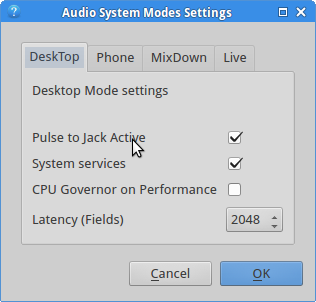
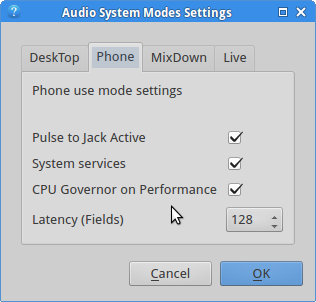

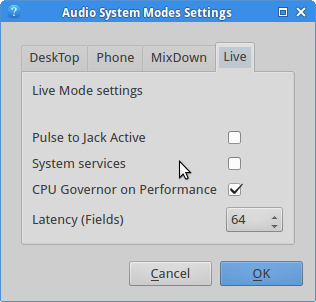 Any change made in the config dialog
screen will take effect as soon as ok is selected if the change was made to the current mode.
Any change made in the config dialog
screen will take effect as soon as ok is selected if the change was made to the current mode.
The tool runs as a systray application. The icon in the systray reflects the current mode as a visual indication to the user. A context click (normally right click) on the icon gives a menu that will start the configuration dialog or exit the application. Perhaps a help button should be added too.
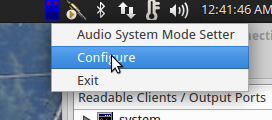
A normal click (usually left click), gives a menu to choose modes. The menu has the icon beside the choices so the user knows what the tray icon means.
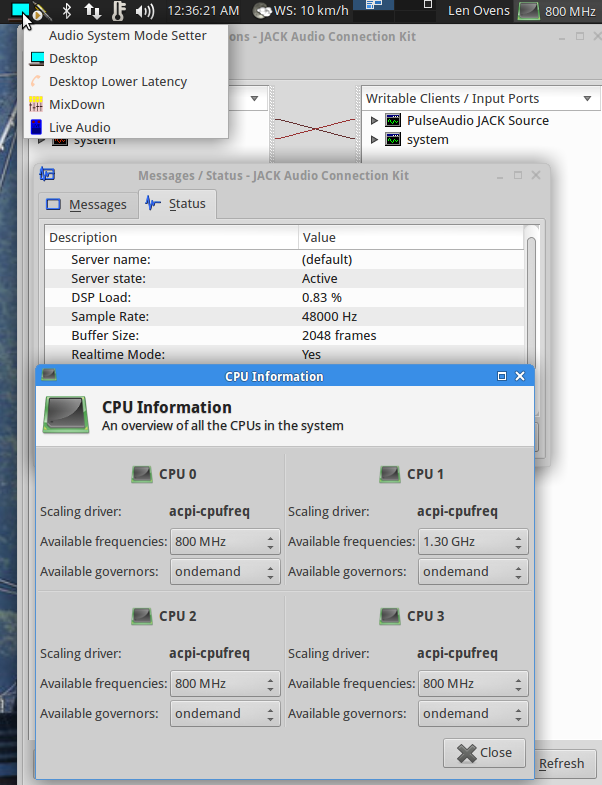
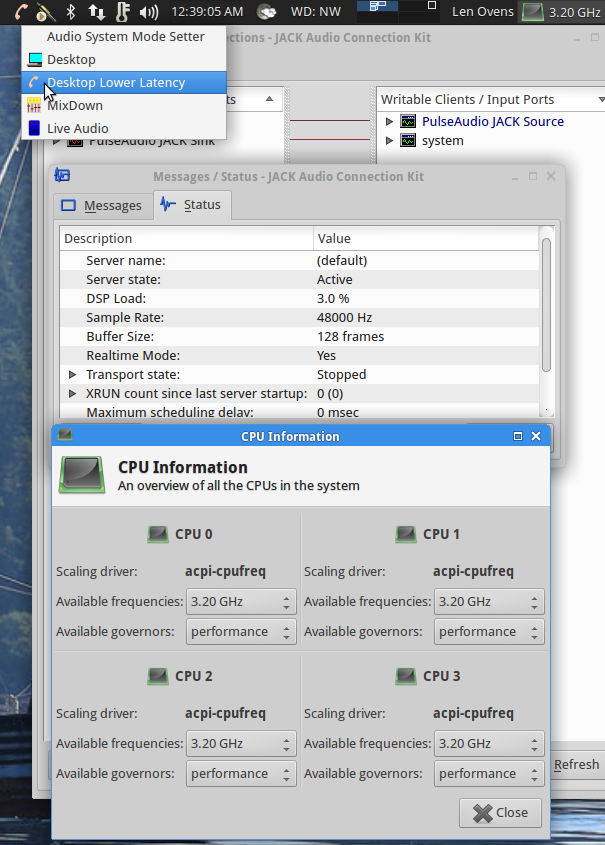
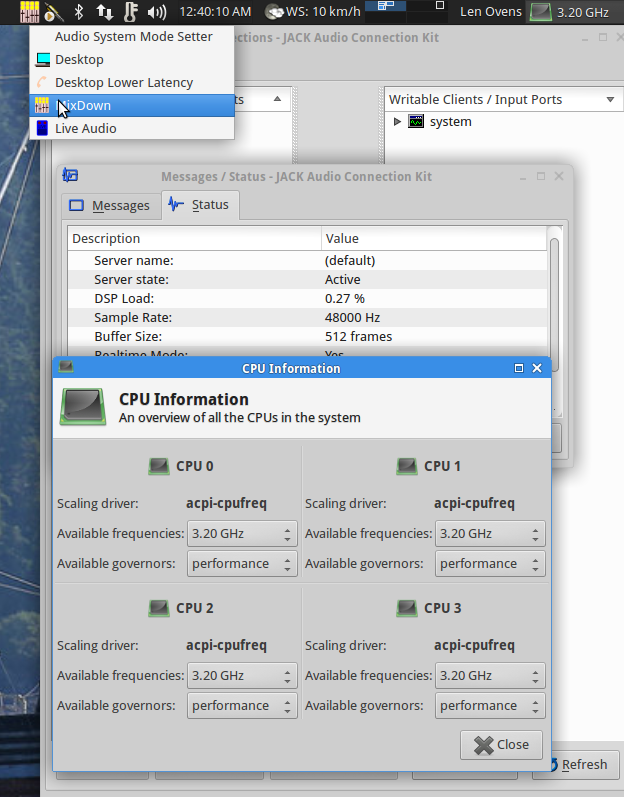
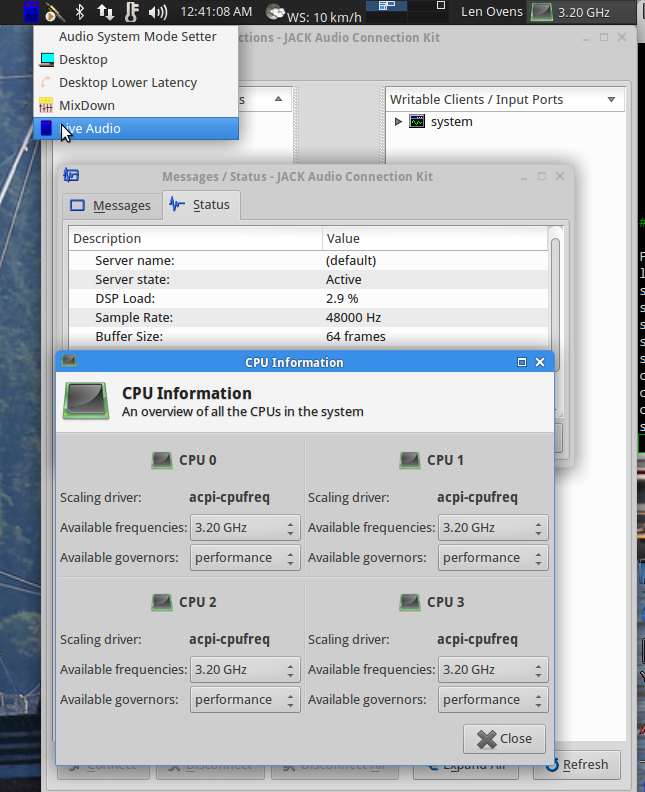 The extra open windows
show the effects of the selected mode.
The extra open windows
show the effects of the selected mode.